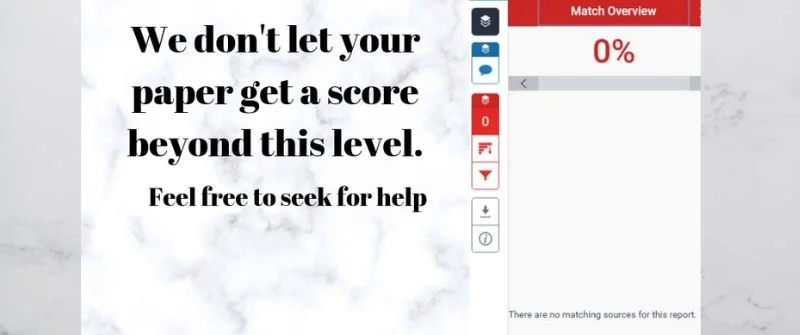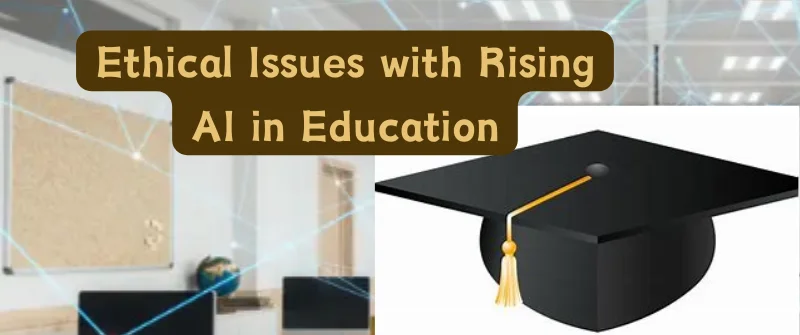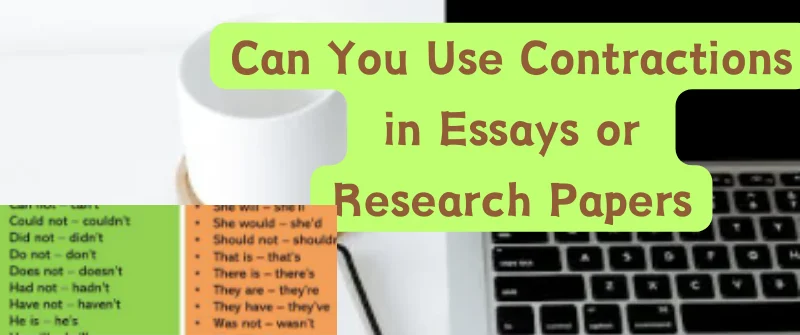How to Cheat Respondus Lockdown Browser: 2025 Hacks
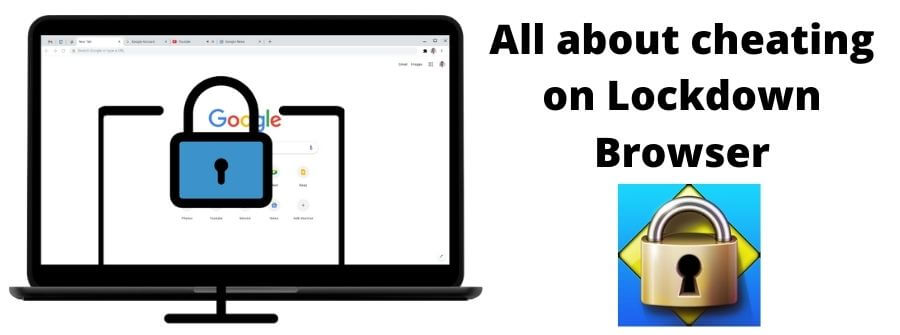
Because of distance learning, online courses are becoming more popular. Students can pursue their education and take exams online from their remote locations.
But cheating is one of the issues affecting this, and most people have come to wonder whether there are hacks to make it possible to cheat on Respondus LockDown Browser. Let us explore.
Before we explore how to cheat on Respondus LockDown Browser, let us first understand what it is, what it records, and how it detects cheating.
This way, you will have an all-around understanding of the same and know how to 作弊 lockdown browser like Chinese put it. But if you are in a hurry, scroll down to that section.
In this comprehensive article, we explore cheating on a lockdown browser like the Respondus, discuss how it detects cheating and its features, and also look at whether you can get caught.
Let us Write your Essays! No Plagiarism
Get an expert writer to score an A in your next essay assignment. Place your order today, and you will enjoy it.
Understanding the Respondus Lockdown Browser
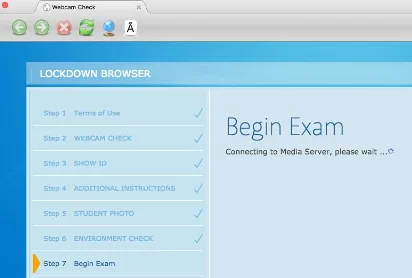
Respondus LockDown Browser is one of the tools developed to combat cheating on online exams in the Respondus browser.
This browser works as a special browser that restricts the testing environment.
What this browser does is override the key functions within a student’s computer that may create an opportunity for them to cheat during online tests.
When a student starts an assessment, they are locked into the browser until the assessment is completed and submitted for grading. Respondus LockDown Browser is available on Mac and Windows operating systems.
We will delve into details on how Respondus LockDown browser detects cheating, how it does that, and the various ways a student can be caught cheating.
But before that, it is important to understand the components of the custom browser. This will give you a clear perspective of what Respondus LockDown Browser is all about.
Main Features of a Lockdown Browser
One of the key features of the Respondus LockDown Browser is that when a student launches it, all the assessments are displayed in full-screen mode, and the window cannot be minimized.
The student cannot exit the assessment until they have completed and submitted their work for grading. Restricting the minimization of the assessment means that access to other applications or switching of tasks is prevented.
The toolbar options and browser menu are deactivated, except for the refresh, stop, forward, and back options. On top of that, the function keys and right-click menu options are disabled.
As noted, Respondus LockDown Browser overrides the key functions of your computer to minimize and even eliminate the possibility of cheating on online exams and tests.
Because of this, print screen, capturing, and print functions are disabled by the browser. Respondus LockDown Browser also prohibits pasting and/or copying material to and from the assessment.
Screen-sharing, screen capture, messaging, network monitoring applications, and virtual machines are blocked from running.
It is also important to note that assessments that have been set up to run on Respondus LockDown Browser cannot be accessed using other browsers.
An Effective Tool
From the features, it is evident that Respondus LockDown browser is a very effective tool that deters cheating on online exams.
It creates a level testing environment that allows students to take their exams anytime in the comfort of their remote locations.
Also, it helps uphold the integrity of distance learning. All a student needs to do is install and launch Respondus LockDown browser, log to Blackboard, and complete the setup.
Since the students’ environments are recorded, instructors can review assessment details or even watch the recorded session.
Now that we have discussed what the Respondus LockDown Browser is, and its key features that help deter cheating on online exams, let us explore how the browser detects cheating.
How LockDown Browser detects Cheating?
The features noted above help Respondus LockDown Browser detect cheating. When the browser is launched, the webcam and microphone of your computer should be set up so that they can run throughout the entire testing session.
Therefore, the browser relies heavily on your computer’s webcam and microphone to detect cheating. If you are a lockdown browser 作弊, you need to note these ways.
1. Using the Webcam
Concerning the webcam, several things are considered by Respondus LockDown Browser’s algorithm and the instructor to detect cheating. The first thing is the position and physical movements of the test-taker.
The test-taker should remain seated in their position throughout the testing session. If they move away from the webcam’s field of view, the browser detects this and red flags it as an attempt to cheat.

If the test taker suspiciously leans and turns towards something located away from the screen or the webcam’s field of view, it is interpreted as an attempt to cheat.
Since the webcam records hand movements, any suspicious movements that cannot be viewed through the webcam are considered an attempt to cheat.
Head and eye movements are also recorded by the webcam throughout the testing session.
The head should face the screen of your computer because Respondus LockDown Browser has already restricted the minimization of the assessment tab or window.
If you continuously shift your head to face away from the monitor to a location that is not covered by the webcam’s field of view, it is interpreted as an attempt to cheat.
The same case applies to eye movements. Your eyes should be fixated on the screen. Any eye movements directed away from the screen are red flags that can be interpreted as cheating.
The microphone records the audio, sounds, or voices within the testing environment. The reason for this is that students may have someone within their vicinity but away from the webcam’s field of view who is helping them cheat.
2. Restricting the exam environment
Students’ remote testing environments should be silent and private. Any sounds or voices within the testing environments are restricted.
However, this does not mean that sneezing, coughing, or adjusting the seating position by the test-taker is prohibited. What is prohibited is any sound or voice that does not belong to the test-taker.
If such voices or sounds are detected through the microphone, it is interpreted as the presence of another person who is helping the test-taker cheat.
If you take the exam in a noisy or poorly lit environment, this is interpreted as an attempt to cheat because neither the webcam nor the microphone will work optimally.
3. Detecting computer activities
Respondus LockDown Browser can also detect cheating based on the key features of the Browser that restrict some key functions of your computer.
Since the assessment is displayed on full-screen mode and cannot be minimized or exited, any attempt to do so using special software overrides is considered an attempt to cheat, and the test session can be terminated prematurely. Attempting to access other applications or switching tasks is also considered cheating.
Though the print screen, capturing, and print functions are prevented by Respondus LockDown Browser, some students may be tempted to do so using special software that neutralizes the overriding effect of the browser.
If such attempts are registered by the browser, it means that the test-taker is attempting to cheat.
At the same time, if any attempt to copy or paste anything from or to the assessment is detected, it is considered cheating. This is because the LockDown browser records your screen throughout the testing session.
4. Preventing Cheating prospects
Though messaging, screen-sharing, screen capture, network monitoring applications, and virtual machines are restricted, some users have found a way to go around them so that they can cheat during their proctored exams.
If some users find a way to go around the restrictions, then screen record helps the browser and instructors to detect cheating.
This is because all the activities by the user will be recorded and any suspicious activity will be detected and considered cheating.
From this, it is evident that Respondus LockDown Browser has done a great job of sealing various loopholes that can be used by students to cheat during online exams or tests.
Because of its efficacy, more institutions are using Respondus LockDown Browser to conduct their online assessments. It basically prevents students from cheating in online exams as they may try to.
However, due to technology, users are continuously finding ingenious methods to cheat the browser. Be that may, it does a great job in mitigating cheating on online exams and upholding the integrity of distance learning.
Let us Write your Papers! No Plagiarism
Get that A on your next essay assignment without the hassles. Any topic or subject. 100% Plagiarism-Free Essays.
Does Respondus Monitor Eye Movement
Respondus LockDown Browser monitors eye movements. This is achieved through the use of the computer’s webcam. When starting the exam/test session, a student is required to position their webcam in such a way that it fully captures their face, including their eyes.
Once done, students are not supposed to change that position because the webcam will have captured the exact position of the eyes and monitor their movements.
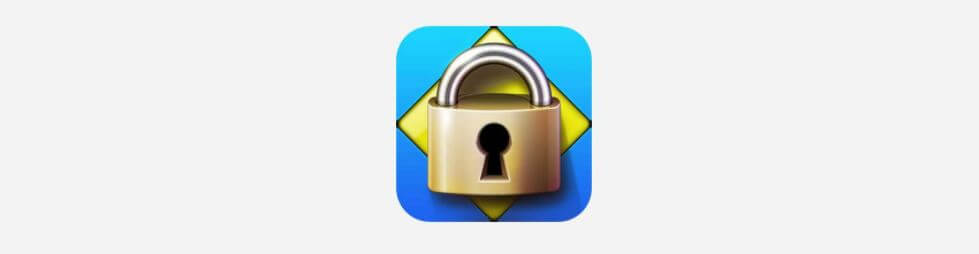
During the testing session, if the eyes continuously move away from the screen and look at something or someone located away from the webcam’s field of view, it is red-flagged and considered as an attempt to cheat.
Therefore, if you are taking an online test using Respondus LockDown Browser, it is important to restrict your eye movements to your screen because you may be considered a cheater even when you are innocent.
How to Cheat Respondus LockDown Browser
Cheating a lockdown browser is not easy as it was designed to prevent that from happening. It is a measure that should not be possible to break.
However, there are theories and tried methods that some canning students do try to bypass the Respondus lockdown browser. Some with success and others without.
You can cheat the Respondus Lockdown browser by using the ALT+Tab method to switch windows, employing the desktop.exe trick, or employing the use of a virtual machine. You can also bypass the Lockdown browser by using your phone to get answers or other devices that are not connected to the Lockdown PC.
Let us explore all these hacks to bypass a lockdown browser, each in detail.
1. By using another Device
There are a few different ways to get around an application’s restriction. One of the most common is to use another device. You can do this with a friend’s device, but sometimes, you’ll need your own to use any resources needed to complete the task or question.
If you don’t have access to another device, you will have to find some way to get around this restriction.
The first step is to search on the internet for other sites and methods of accessing resources.
Many websites offer free access to resources such as email accounts and web browser tabs, which can be used for cheating Respondus LockDown Browser.
2. By using your Phone
A phone while hidden can do more good for you than you think. If you use a laptop or desktop computer and want to use your smartphone as a second screen, this trick is for you.
You can access your answers to the questions by using these smartphones without detection. You can achieve that by setting it under your desk. When you link your phone to the internet, you can access the right information by accessing the answers and using them to pass your exam.
A smartphone is recommended here because you can place it below the screen of your computer and connect it to an external mouse using an OTG connector. Using the mouse of your computer, you can browse your smartphone for answers.
3. Applying the ALT+Tab method
The first method is to use ALT+Tab to switch windows. This is a known response hack but it may not be effective of late. By doing this, you can spam right and left alt to find the information required to complete your test.
With this, you can search the web for anything and write your answers. What you need to do is to hold ALT, while constantly tapping Tab and tapping Alt (Right-key).
4. Trying the Desktop.exe method
The second method is to use Desktops.exe on Windows desktops. Desktops can allow users to demarcate their desktops into 4 different virtual desktops that can run four applications.
One can use the desktop.exe method to gain access to the desktop of a different computer. Once this application is active, it allows you to run and operate the desktop of a different computer remotely.
For that reason, you can access your file as you use the Lockdown browser. Here is the procedure for creating a desktop .exe:

- Download Desktop_mod_Respondus_LockDown_Browser.exe and save it in a safe place.
- Unzip the folder that you saved the program file to.
- Copy the program file to the desktop or wherever you want it to be executed from your computer’s file explorer.
- Right-click on the file and select ‘Run as administrator from the context menu (or just double-click on it)
Type in the administrator password for your computer, then click OK and wait for it to load completely.
It separates Windows instead of creating virtual environments.
By doing so, users are bypassing the MAP testing lockdown.
The assigned hotkeys are used to switch between the multiple desktop processes. However, this should be done before running the LockDown browser.
5. Applying Second MAC User
If you have a second MAC user set up on your computer, you can use this trick to bypass the lockscreen and get access to the browser. The only downside is that you must be connected to the internet for this method to work.
There is a way to get around this. You can change the MAC address of your computer to another one.
This will allow you to use a second MAC address for Respondus, making it look like you are connecting from that computer. Select the second user account and give it full access to your computer.
6. Using a Virtual machine
Another common hack to bypass the Respondus LockDown browser is to use a virtual machine that has an edited registry that looks like a real machine. This allows you to run more than one operating system on a single computer.
You can use a virtual machine with the edited registry to use your software without worrying about internet security. It is a great way to get around any problems with your browser, and it will work on any computer.
Once done, it will begin to function like a normal computer. Allow an expert to sit on this virtual machine and research the answers for you real quick. This person should not be in the examination room but in the adjacent room where he is not visible by the webcam.
In the process, this expert will be doing the exam for you since he can access the internet and other materials that are relevant to the questions given.
The best VM software to use is Windows 8 (VMware fusion), Oracle VM, or MS Dreamspark. Here, you can run the Respondus LockDown browser on the main OS and other applications on the other OS.
Can you be caught cheating on LockDown Browser?
You can be caught cheating on the LockDown browser. The browser achieves this by using the webcam to detect any suspicious activity that can be interpreted as cheating attempts.
Such activities include suspicious head, hands, and body movements, leaving the testing environment, and suspicious eye movements. When observed consistently, these indicate that a lockdown browser 作弊 is on the loose.
Since the screen is recorded, any unauthorized screen activities (noted earlier in this article) and leaving the computer unattended for a specified period can be red-flagged as an attempt to cheat.
FAQs on Respondus Lockdown Browser Hacks
How do you take an exam with the Respondus LockDown Browser?
To take an exam, you have to download and install Respondus LockDown Browser on your computer. Then, launch it and log into Blackboard. You will be prompted to complete a short startup sequence before the assessment starts. When this is done, the webcam and microphone record the student’s environment throughout the entire test session.
Does the LockDown browser record your screen?
Respondus LockDown Browser records the screens of its users to ensure that any prohibited or restricted activities are detected. Recording the screen helps the browser detect suspicious activities that have not been captured by the webcam or microphone.
Can the LockDown browser detect virtual machine?
Yes. Respondus LockDown Browser can detect virtual machines and even restrict the VM from running
Does the LockDown browser record audio?
Yes. LockDown browser records audio using your computer’s microphone. If your computer lacks an inbuilt microphone, you will be required to use headphones that have a microphone
How can you tell if a LockDown browser is recording?
You can tell that the LockDown browser is recording by checking the upper right side of your screen. Here, you will see the camera icon and a text reading, “Recording”. However, you will not be able to see your image on the screen.
Can you use your phone on LockDown Browser?
Though phones are prohibited while taking online exams using the LockDown browser, you can place your smartphone in a position away from the webcam’s field of view and connect it to your computer’s external mouse using an OTG connector. Here, you can use your mouse to browse through your smartphone for answers.
Final Take
With all the above said and done, it may not be possible to cheat the lockdown browser because of advances in technology. The absence of exam or test invigilators provides an opportunity for some students to cheat on online exams and get away with it.
They do that because they are able to get around the lockdown browser and, luckily, get answers. But it is risky. And as the Chinese put it, a lockdown browser 作弊 can be easily found.
Due to the rampancy of cheating and the need to create a fair testing environment, some tools have been developed to combat cheating on online exams.
Watch this video to learn more about this.
[youtube v=”9BF08m0i0xI”]Jessica Kasen is experienced in academic writing and academic assistance. She is well versed in academia and has a master’s degree in education. Kasen consults with us in helping students improve their grades. She also oversights the quality of work done by our writers.